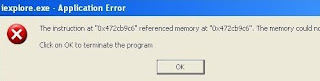There are so many myths, misconceptions, and just plain old lies about viruses that it's often hard for anybody to know what to think. Let's examine a few of the biggest myths about viruses, and debunk each of them.
A few weeks ago, we explained how to understand the difference between viruses, trojans, worms and other malware, and today we'll walk through some of the common myths about malware and debunk them.
Myth 1: Firewalls Protect You From Viruses
It's surprising how many people don't realize this, but your firewall is not going to protect you from a virus, trojan, or spyware—in fact, the only type of malware that you'll definitely be helping prevent is a worm, because they travel over the network. And sure, theoretically an outbound firewall will alert you when a malware application is sending data back, but that's a false sense of security, since once you are infected, a clever virus can simply disable the firewall. Don't misunderstand, we aren't recommending that you go and disable your firewall—in fact you should keep it enabled at all times, especially when you're on an insecure network like a coffee shop. If you aren't sure what firewall to choose, we recommend you don;t pay for windows security and use the built-in one, but you can also check out our list of the best windows firewalls.
Myth 2: Viruses Can Physically Damage Your Hardware
Sure, a virus like CIH can infect your firmware or BIOS, but the hardware itself is unaffected. Rumors of viruses causing your PC to go crazy and explode are unfounded and a little ridiculous. If your computer ends up infected by one of these more dangerous BIOS-level viruses, you'll probably have to take the computer to somebody that can wipe the BIOS manually, or replace it, but software viruses aren't going to murder your hardware.
Myth 3: My Computer Is Throwing a Lot of Errors, So It Must Have a Virus
Files can get corrupted on their own, without the involvement of any viruses—whether it's through a bug in the software, a bad sector on your hard drive, faulty memory, or ironically, a conflict with your antivirus software. So the next time you get a warning about being unable to open a file, scan it with your antivirus software before you accuse your computer of having a virus.
Myth 4: I Can Just Reinstall Windows and Copy Everything Back
I can't count the number of times I've seen somebody reinstall Windows on their PC after a virus infection, only to copy their files from a backup drive and then re-infect themselves all over again. You need to make sure that your documents and data have been scanned for and are free from viruses, especially after an infection.
To help prevent these problems in the first place, make sure that you've got an antivirus package installed and real-time protection enabled. If you aren't sure which one to choose, we recommend the free Microsoft Security Essentials, but if you want to shop around, take a look at one of the Popular antivirus applications
Myth 5: I Can Always Trust My Antivirus Application to Steer Me in the Right Direction